Change Tool Segmentation
Once a part has been processed in the bending program it is possible to edit individual tool segments. To do this, click on the punch tool to display the tool dialogue, and navigate to Segments to start editing individual segments. Alternatively, hold the Ctrl key and click on a tool segment to select the individual segments.
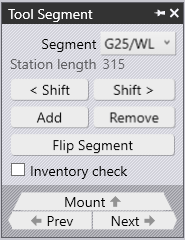
Segment – Change the length of this segment with the lengths available in the drop-down menu. The lengths available will be what is available in the Bend Tools inventory. This drop-down is used to replace the selected tool segment with a longer or shorter piece, or a different type of piece.
< Shift and Shift > –These buttons are used to shift the selected segment left or right in the composition. This does not change the overall length of the composition, however, it is useful to move a gauging sensor piece left or right to avoid holes, for example.
Añadir – This switch will add a new tool segment.
Remove – This switch will remove the selected tool segment.
Flip Segment – This option will flip the selected tool segment the opposite way.
Inventory Check – Turning this checkbox on will do an inventory check of the tool lengths which are available and the lengths which are already being used in the composition.
Mount – This navigation button is used to move up one level, and edit the entire bend mount, rather than individual segments.
Prev – This is a navigation switch that will display the edit glob for the previous tool segment.
Siguiente – This is a navigation switch that will display the edit glob for the next tool segment.

