Editing Multiple Bends
It is possible to edit multiple bends at the same time. To do this, click on a bend in the bend navigator and hold down the shift key to select the additional bends to edit.
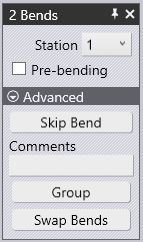
Some editing operations that can be done on all the bends are displayed here. In addition, this panel may display some additional switches if applicable to all the bends which are not displayed in the image.
Station – This is an aligned set of punches and dies in a setup, used to process the bends. Depending on the complexity of the part, some setups may contain several stations positioned along the table of the machine. Different bends may be processed at different stations. In this section, the selected bends can be moved to a different station.
Pre-bending – Enable this option to split the bends into two separate operations – a pre-bend, and the finishing bend. The software can determine automatically when a pre-bend can be used to avoid collisions and will turn on the pre-bending option for such a bend. This switch provides a manual override for this (to turn on/off a pre-bend).
Coining – Enable this to use coining operation on the selected bends. This is only enabled if coining would be possible (typically, this means there is a coining-capable punch and die that can be used). Coining requires more press force but can result in a tighter bending radius than air-bending can. Coining also requires that you have a punch and die with the exact angle that is required for this bend operation.
Skip Bend – This switch is used to not process the selected bends. This is useful to mark some bends as being processed with a different technology than the press brake (for example, a punch-press or a panel-bender). It is beneficial to move the skipped bends to the beginning or the end of the process sequence, depending on whether it should be treated as already done or to be done later, as this will then do a more accurate collision check.
Comments – This is a field to enter comments for the selected bends. The comments entered are limited to 64 characters, and these comments are output into the BNC file for the operator.
Group – This appears when editing a multiple-span bend. A multiple-span bend is made of two or more collinear bending spans. If the two bends can be grouped and processed together, this button can be used to make this a 1-bend operation.
Swap Bends – This is displayed when selecting two bends which can be swapped in the sequence.
Make Z-Bend – This switch will display if two bends are parallel, in opposite directions, and are a short distance apart. This will combine them into a single Z-Bend. The software can determine automatically if two such bends should be grouped into a single Z-bend for processing. This switch exists for some situations where you want to manually override that decision.

