Reviewing the Bend Solution
In the bending view, the Bend Navigator panel appears along the top edge of the Bend window. This navigator provides a quick way to navigate through various bend operations, an instant view into various status-checks for every bend, and also provides controls to view or stop the bending simulation.

The current bend is displayed with an outlined box, the small dots in each of the boxes indicate the tool station in which the bend is processed. These dots are only displayed if the solution uses more than one station.
The navigator displays different colours for bends that have some warnings or errors. Hovering the mouse over a warning or error will display a tooltip giving more information.
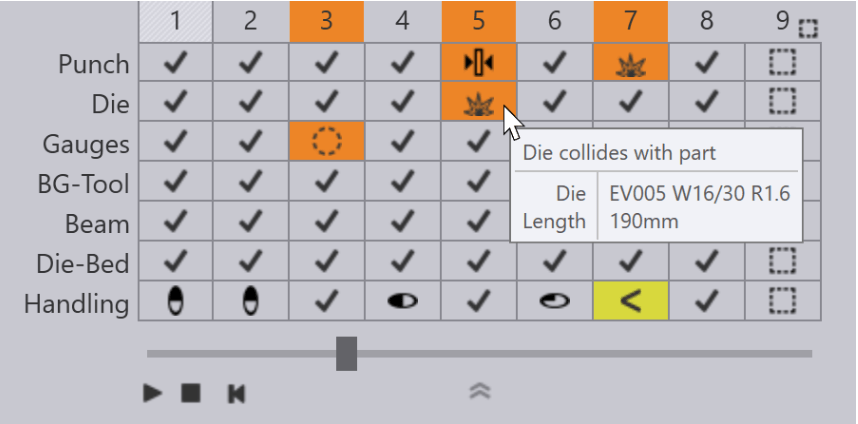
The slider can be used to move the current bend through various phases of the bending operation (insert part for bending, retract back-gauges move punch to pinch point, press with beam to bending position, etc). As the slider is moved, the tooltip displays the current phase of bending, and various parts of the machine move in the simulation. If there are any collisions, those parts are coloured red to clearly highlight the collision.
The play controls near the left can be used to start the simulation, stop it, or rewind to the beginning. (Tip: You can also press the Spacebar to start or stop playing the fold simulation).
The downward-facing chevron can be used to expand the fold navigator, displaying more detailed information about the errors and warnings for various bends. (Tip: you can also press the Z key to expand/collapse the fold navigator display).

