Bend Tools
Available tools are displayed in the Bend tools dialogue, here new tools can also be added to be used.
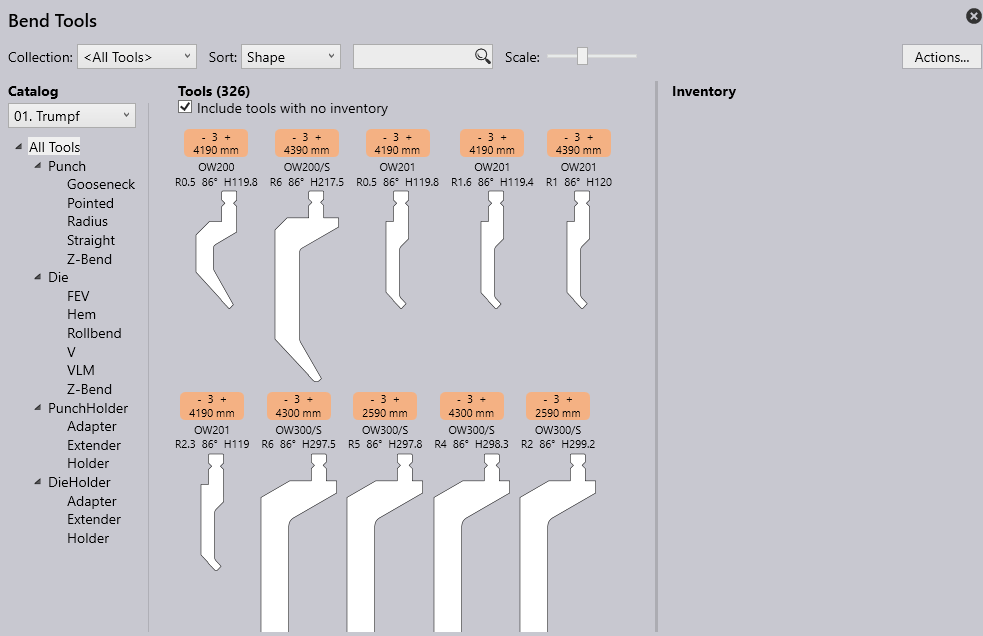
Collection – The tool lists to be used on the machine can be selected here. New tool lists can be created with the options New…
Sort – The tools can be sorted according to specific criteria (Height, Name, Shape, Radius, Angle, V. width, Priority, or Inventory).
Search – Tools can be searched for using the search bar. Here, for example, an alphabetic search can be made for names of tools.
Scale – The size of the view of the tools can be changed with the slider.
Actions… – This displays the following options:
- A Add Catalog: This will open all the available Tool Catalogues which can be installed.
- B New Tool-list: A new tool list is created.
- C Clone Tool-list: An available tool list is copied.
- D Export Tool-list: The current tool list can be exported as a “.btools” file.
- E Import Tool-list: A tool list can be imported as “.btools”.
- F Import from ARV: A tool can be imported from an ARV file. These tools are then custom-filed in the tool Catalog (this will be recreated if it was not available beforehand).
- G Import from DXF: A tool can be imported from a DXF file. These tools are then custom-filed in the tool Catalog (this will be recreated if it was not available beforehand).
- H Reset Tool-list: The number of tools in the current tool list is set to 0.
- I Export to ARV: A selected tool can be exported as an ARV file.
- J Export to DXF: A selected tool can be exported as a DXF file.
- K Cancel: Closes the Actions window.
Catalogue – One of the many tool catalogues installed in the software can be added to be used here. Use the drop-down and select Add… to display the full list to choose from.
Tools – In the tool display area, all tools from the selected tool list are displayed. Tools without inventory can also be displayed with the checkbox Include tools with no inventory.
- Tools without Inventory – A tool which has no inventory will be greyed out with the outline of the tool shown and will not be included in the current tool list. By clicking on the empty field, a standard inventory for the tool is added and the tool is incorporated into the current tool list.
- Tools with Inventory Priority – With – and + the priority of the selected tool can be changed.
- 1 = High priority
- 5 = Low priority
Inventory – This area shows an overview of the inventory for the selected tool. To add inventory to a tool length, left-click on the desired length. To remove inventory from a tool length, right-click on the desired length. In this section, the following actions can also be performed:
- Reset to Zero – The total inventory of the selected tool is removed from the current tool list.
- Add One Set – The complete inventory of the selected tool is loaded in the current tool list.
- Add Length – Custom tool lengths can be added to the selected tool.

