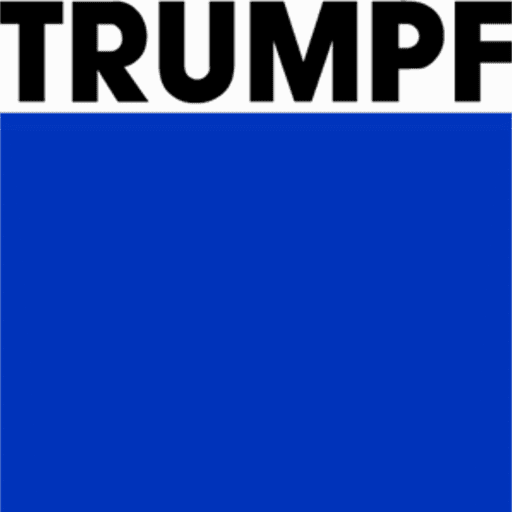Creating a Window Tool
A window tool can be imported into the Bend Tool Database as a DXF file.
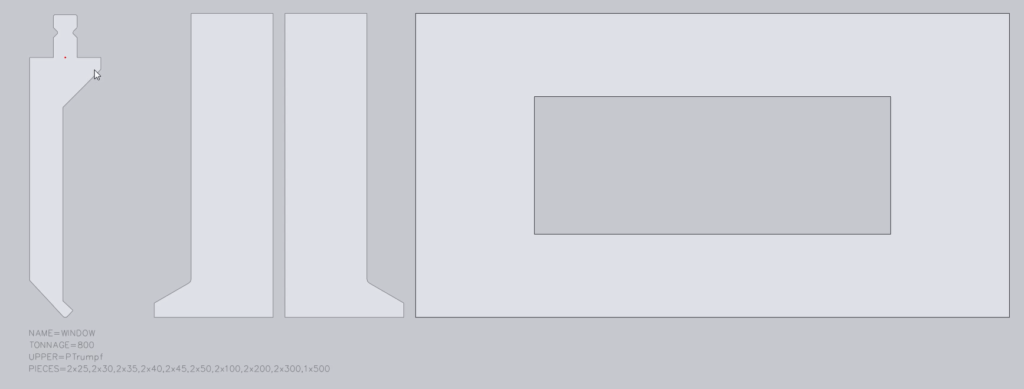
You will need to have CAD geometry of the side view of the tool and any ears to be imported, as well as the front view of the window segment. Note that the window tool must be drawn to the same height as the overall tool. For example, if the tool has a height of 217mm, the window tool height must be 217mm as well.
Once the window tool has been drawn, the following text entities will need to be entered into the drawing:
Name= This is the name of the tool. This is the name that will be displayed inside the Bend Tool Database
Tonnage= This is the tonnage/maximum force for the tool
Upper= This is the upper tool connection type for this tool.
Pieces= This is the segment lengths that this tool requires. If you require more than one segment length, you can add a multiplier before the length. For example, 2×25.

Once these text entities have been specified, go to File > Export 2D Geometry and export this as a DXF file.
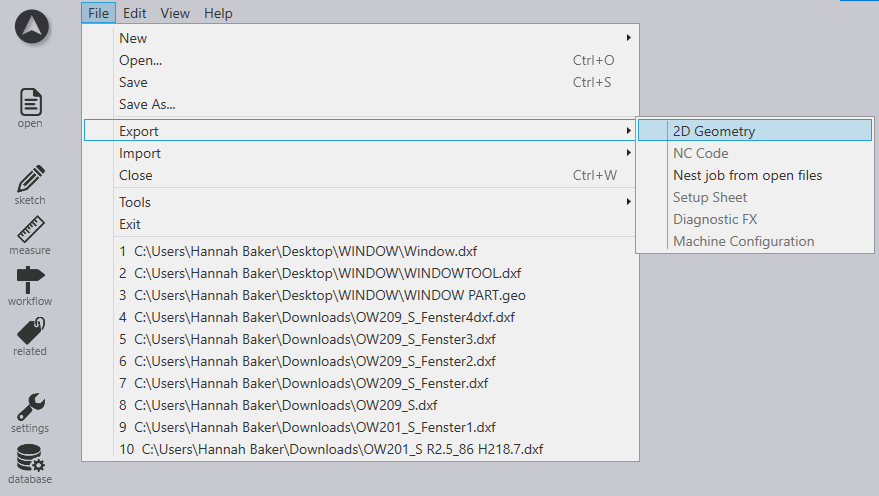
Click on the Database icon and navigate to the Bend Tools Database.
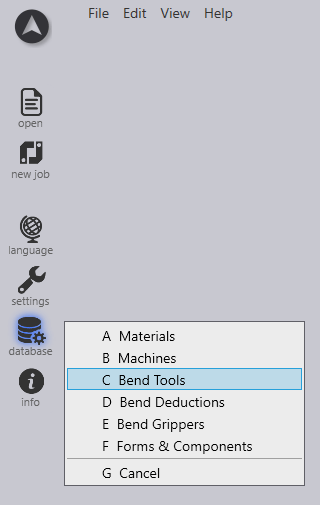
Click on Actions > Import from DXF.
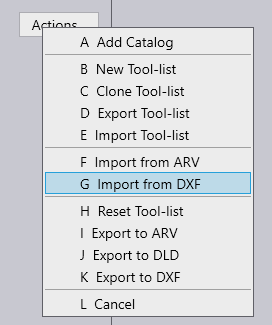
Open the location of the tool and click Open. The tool will be imported into the database.
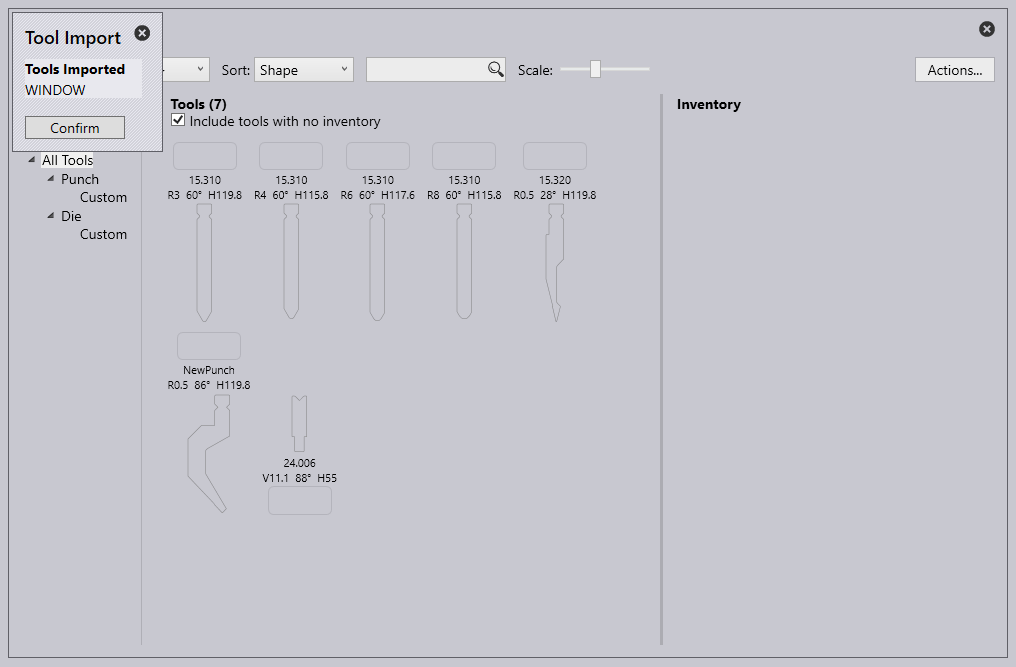
The tool will appear as a segment length. Hovering over the segment will display a preview of the window tool.
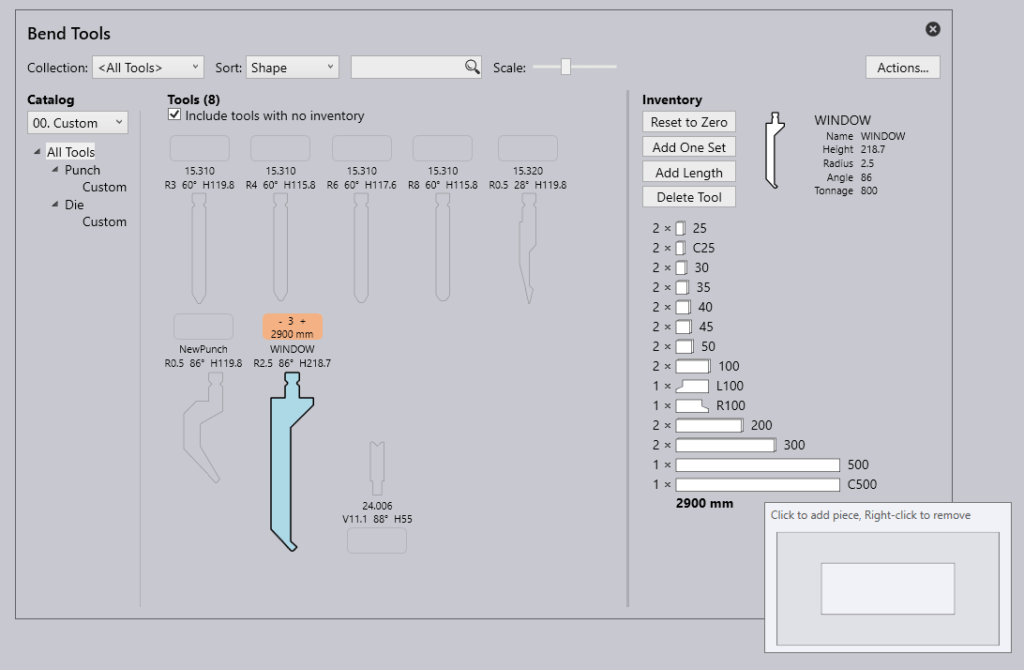
To use the Window Tool in the bend setup, click on the tool and navigate to the Segments dropdown.
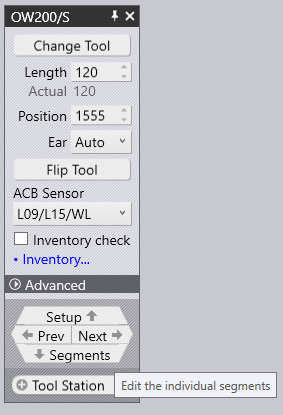
Locate the segment type from the available segments dropdown.
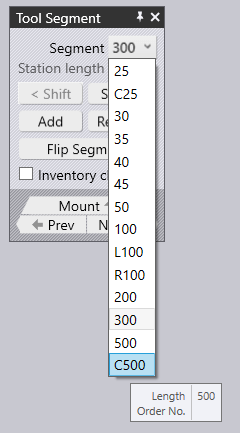
Once selected, the Window tool will be mounted.
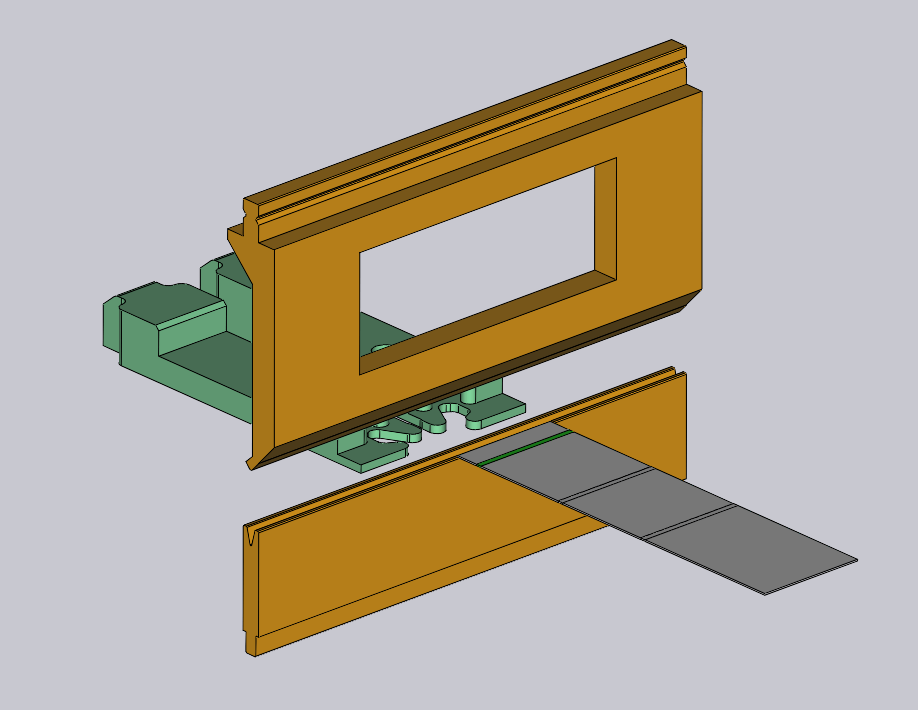

Create a bending window with blade tools and adapters
To create a window tool, click only the Punch holder option when clicking OK.
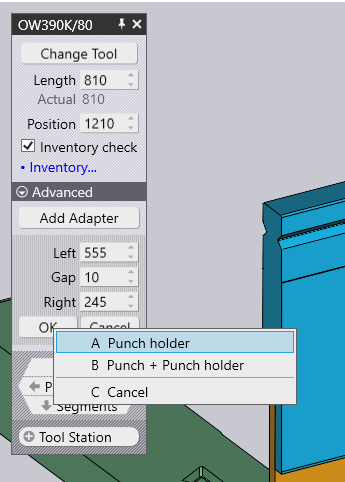
After creating, the mounting hole positions will be drawn directly on the segments. If 2 mounting holes overlap they will be shown in dark green colour. If there is no overlap they will be shown in yellow.
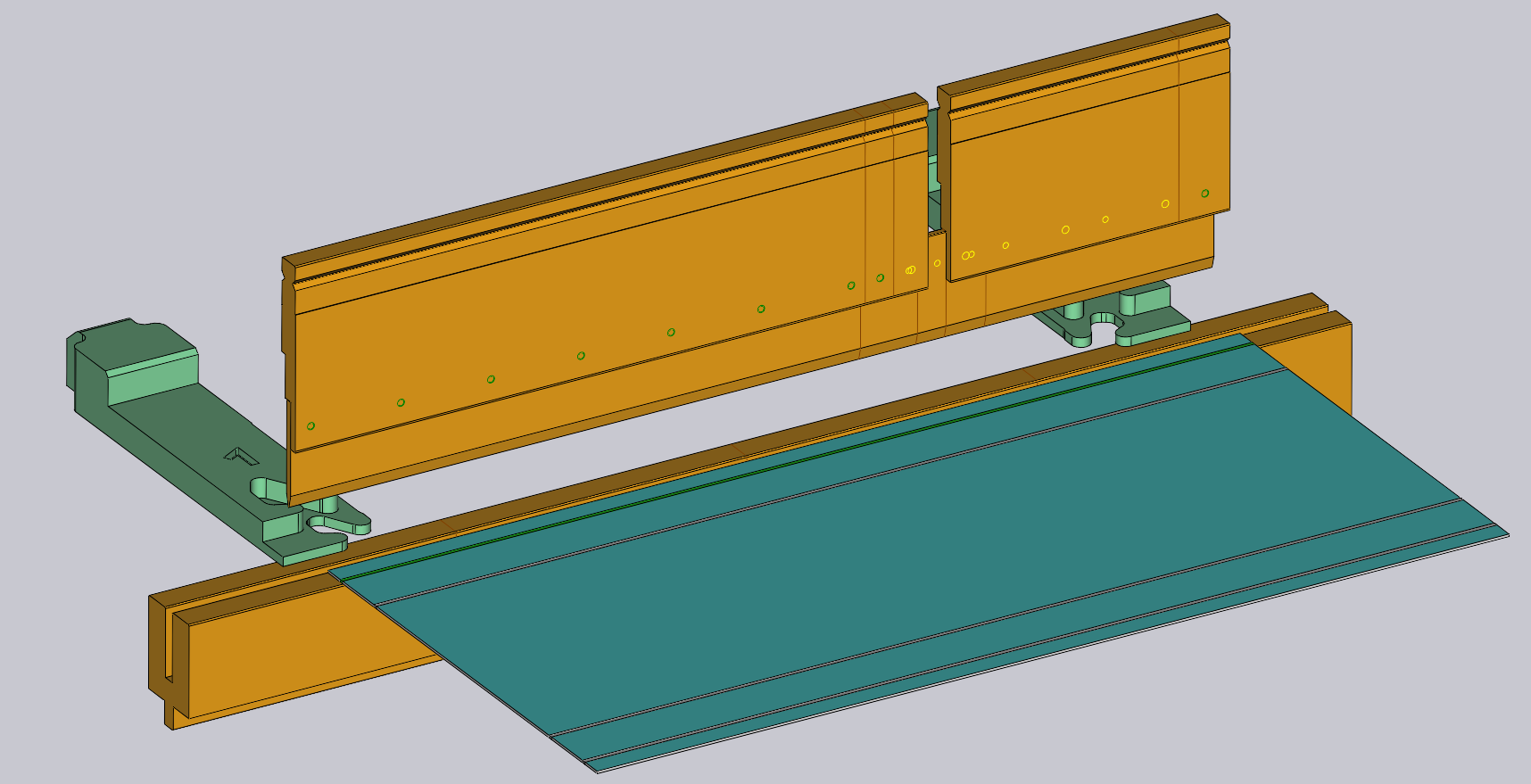
Only the blade tool can be resized in the window configuration.