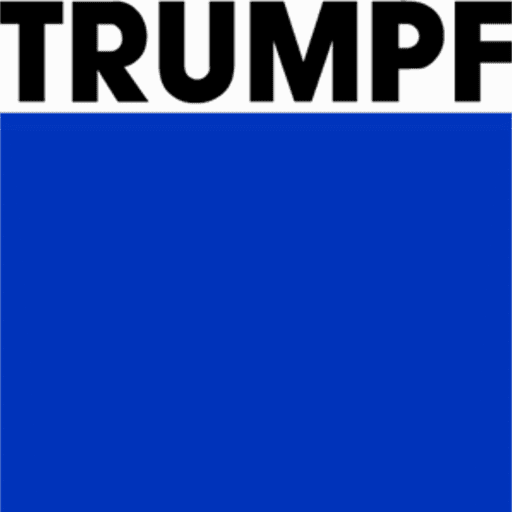Editing Multiple Mounts
To select multiple mounts use shift and click to select the desired mounts. This displays the editing dialogue for all selected mounts to be edited together. Only settings and operations that are common to all the mounts are available for editing.
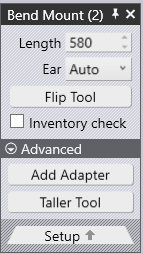
Length – This section is used to adjust the length of the stations.
Ear – This option is used to manually select ear/shoulder pieces in the composition. This option is only displayed when a punch is selected.
Flip Tool – This switch is used to turn the front of the tool to the back. It is displayed when editing a mount that uses an asymmetric tool (such as a goose-neck tool, for example).
Add Adapter – This switch is used to add extenders to increase the height of the selected punches or dies. Note that if the punch tool height exceeds the adapter height limit, an adapter will not be mounted.
Taller Tool – This option will replace the selected tools with different taller tools from the same family.
Remove – This will remove the selected tools.
It is useful to select all the punches or all the dies before doing a Change Tool operation. In this case, the choice of available replacement tools is more extensive since there is no danger of different-height punches and dies causing a collision.