Dragging a Tool Mount
The Position input box can be used to position a tool mount precisely. Often, it is easier to drag a bend into the required position. To do this, click the selected bend mount, then click and hold on the same bend mount and start to drag left or right.
To select multiple mounts use shift and click to select the desired mounts, click and hold on the last bend mount and again start to drag to the required position.
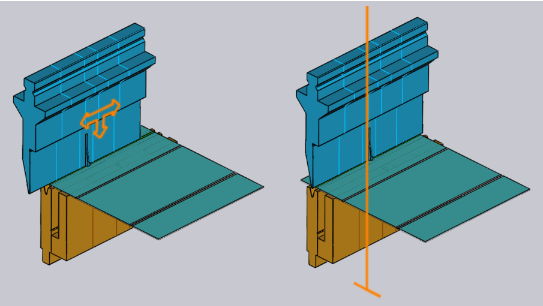
As shown in the image above, when moving the mouse over a selected mount, an arrowhead is displayed indicating the snap point for moving. The snap indicators allow easy alignment of the mount to other existing mounts.

