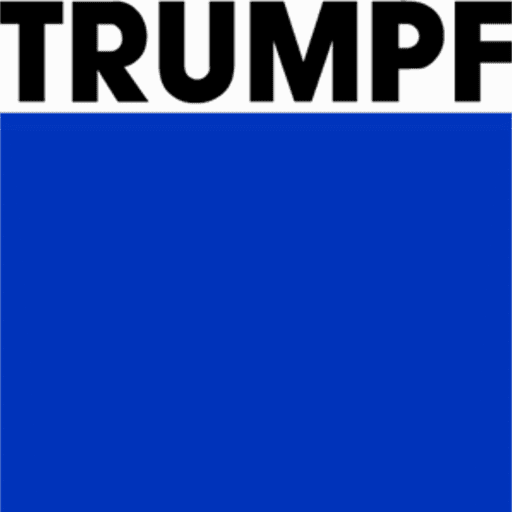Bend Outputs
Report Settings
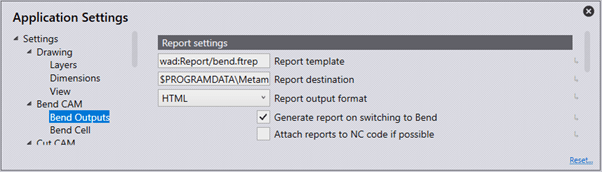
Report template – This is the location and the name of the template to be used for the appearance of the reports.
Report Destination – Set this as the location for all report files to be saved.
Report output format – This can either be set as HTML or PDF. Note: for PDF to use the multimedia and 3D content Adobe Acrobat Reader must be installed.
Generate report on switching to bend – Turn this on for a report to automatically generate when switching to bend and a solution has been found. If the solution detects any errors or warnings the report will not be generated.
Attach reports to NC code if possible – Turn this feature on to attach reports to the NC code
Code Settings
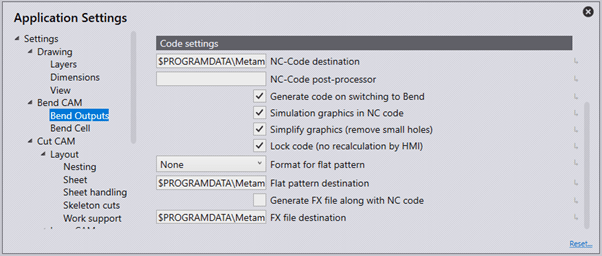
NC-Code destination – Set this as the location for all NC Code files to be saved.
NC-Code post-processor – This is the location and name of a batch file or external tool to refer to when generating the NC code.
Generate code on switching to bend – Turn this on for the NC Code to automatically generate when switching to bend and a solution has been found. If the solution detects any errors or warnings the report will not be generated.
Simulation graphics in NC code – This is a B23 option that allows you to compare BNC-SAT graphics with the actual part. The BNC-Sat graphic is displayed on a monitor. An image of the real part is displayed on the same monitor. The user can now move, rotate, or turn the part until BNC graphics and images of the real part are overlapping. This helps the user to see if the part is positioned correctly for bending.
Simplify graphics (remove small holes) – By default, this is turned on (and the BNC graphics are simplified). However, this can be turned off, if it is turned off, all holes are output in the BNC.
Lock code (no recalculation by HMI) – Turn this option on to lock the code. This ensures the controller does not change the code or do any recalculations.
Format for the flat pattern – This can be set as GEO, DXF, or PDG for the default file export option when automatically saving a flat design. When a solution is found for a part, the flat pattern can automatically export and save in the flat pattern destination, however, if errors or warnings are found, the flat design will need to be saved manually.
Flat pattern destination – Set this as the location for all flat patterns to be saved.
Generate FX file along with NC code – Turn this option on to have an FX file saved to the chosen location when generating the NC code.
FX file destination – Set this as the location for saving all FX files.