Scrap Tooling
Once a part has been tooled, modification of the tooling can be done by the user. Selecting an element of the laser tooling will display the Laser Cut dialogue, and from this select contour which will open the Contour dialogue. One of the inner contours must be selected for scrap tooling to be presented in the glob.
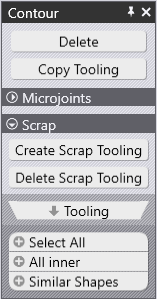
Delete – This option will delete the selected contour.
Copy Tooling – This will copy tooling from one contour to another which has no tooling, the contours must be similar shapes for the tooling to copy.
Create Scrap Tooling – This will display the Scrap Cut dialogue.
Delete – This option will delete the scrap tooling and re-open the Laser Cut glob.
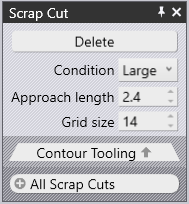
Condition – This drop-down is used to specify the cutting condition to be used, select from the following:
- Large – Large contour
- Medium – Medium contour
- Small – Small contour
- Vaporise – Vaporisation cutting
- Dot Mark – Used for QR codes
- Mark – Mark cutting / Etching
Approach Length – This is the length to be used for the approach of the scrap cut
Grid Size – This is the size to use for each grid for the scrap
Contour Tooling – This is a navigational switch which will re-open the Laser Cut glob.
All Scrap Cuts – This option will select all scrap cuts found on the part.

