Editing a Part
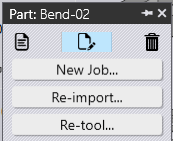
To prevent multiple users from editing the same document together, Praxis supports checking out a document for editing. The document (part, tooling, and job) can be checked out by a user using the check-out command. Once checked out, the part displays the user icon with check-out details as a tooltip.
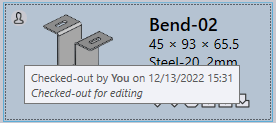
The command options will change depending on whom is trying to edit the part. For the Author of the document, the Checkout and Delete buttons in the command panel are replaced by the Check-in and Cancel Checkout commands. For other users, the Checkout, Check-in, Cancel Checkout, and Delete buttons are filtered out, so the part is unable to be edited or deleted. Site administrators can cancel the checkout using the Cancel Checkout command to make this available for other users and override whoever has the part checked out including the author.
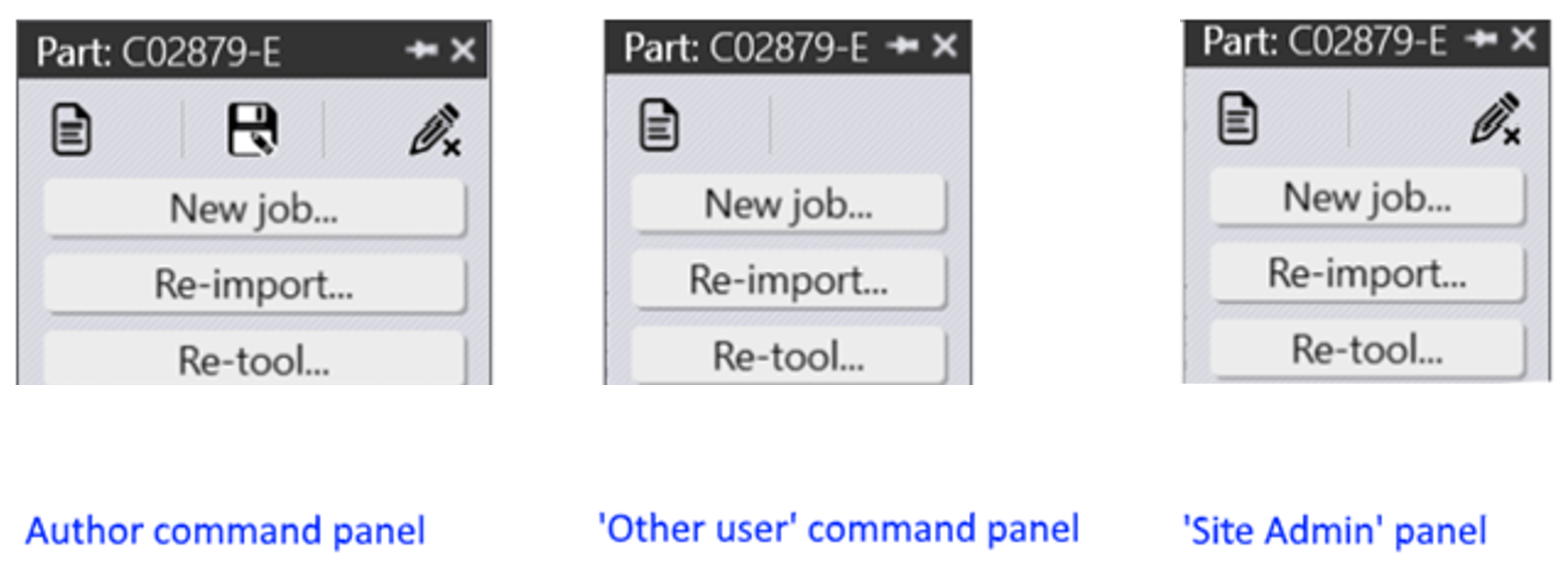
| Command | Description | Remarks |
| View | Opens the selected item’s content in read-only mode. | |
| Delete | Deletes the items selected from the database. | |
| Check-out | Opens the selected item for editing in the respective editor and marks it checked out against the current user so that other users cannot change it accidentally. | |
| Check-in | Saves the modified content to the database and returns the item for additional processing if necessary | Only available to the current author |
| Cancel Checkout | Only available to the current author and site admins | Only available to the current author and site-admins |

