How Can We Help?
-
Praxis Introduction
-
Praxis Installation
-
Praxis Configuration
-
- Articles coming soon
-
- Adding a New Sheet or Material to the Database
- Delete Material Option
- Map Materials and CAM Pages
- Sheet Database
- Sheet Import and Export
- View Options
- Show all articles (1) Collapse Articles
-
- Bend Settings
- Environment Settings
- Cut Settings
- Import Settings
- Job Settings
- Notification Settings
- Report Settings
- Watch Settings
- Show all articles (3) Collapse Articles
-
-
Praxis Workflow
-
- Displaying the part tooling in groups
- Edit and Update Tooling
- Editing a Part
- Errors and Warnings in a Part
- Formed Parts
- Importing Parts
- Part Command Panel
- Part Library Page
- Show all articles (3) Collapse Articles
-
Praxis SW
< All Topics
SQL Server Authentication for Remote Usage
UpdatedJune 30, 2023
0
0
- Open SQL Management studio. Right-click the properties.
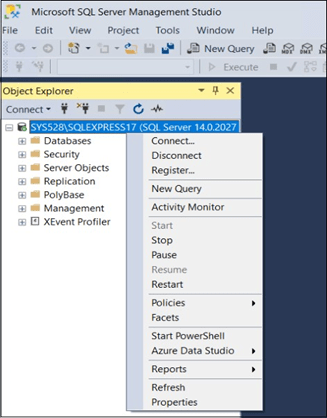
- Click Properties. In Server Properties, under Security, Set SQL Server and Windows Authentication Mode and click OK.
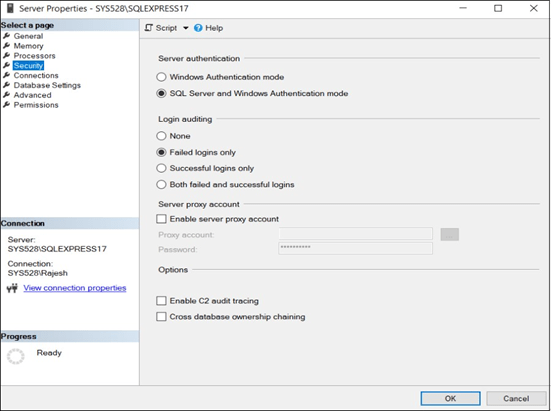
- Expand Security and select Logins. Right-Click Login and select New Login…
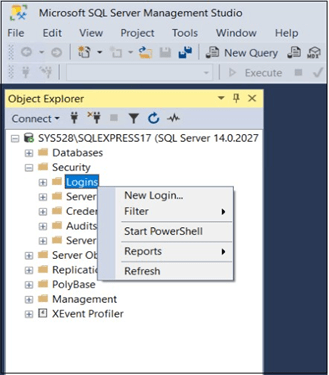
- Create a New login and specify your Login Name and Password. Set the Server Roles as dbCreater, and sysadmin. If the user already exists, please set the same server role.
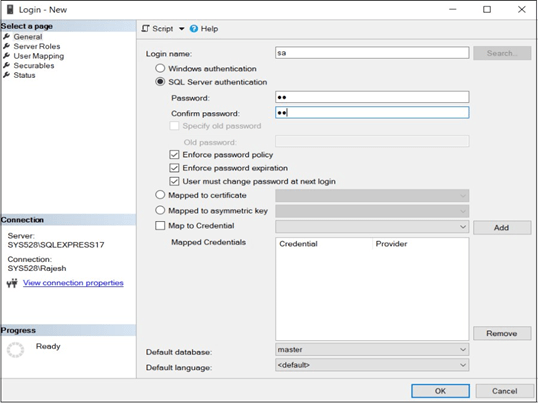
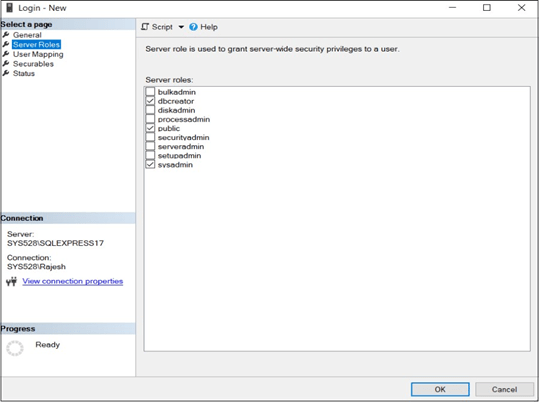
Was this article helpful?
Tags:
Table of Contents

