Remote SQL Server
This option is useful when the Praxis and SQL servers are installed on different computers. Pick the remote SQL instance from the list. No authentication is required if
- both computers are connected by Active Directory
- And the user logged on to the Praxis computer is in the DB Admin role on the selected SQL instance. (If not, you can ask the SQL administrator to do so)
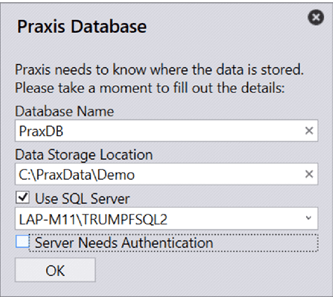
Another simpler option is to configure the SQL server with SQL Server Authentication and check the Server Needs Authentication option. Key in login and password details and press OK to test the connection and save the settings.
Important: The database user entered here must have permission to create a new database and own it for this setup step to complete successfully.
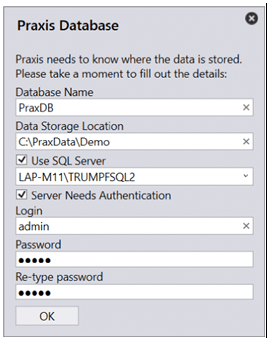
The SQL host Combo tries to fetch all SQL instance names from the local network in the background and may take a few moments to complete. This does not stall the UI so you can simply type the name if you know it already and continue.
Praxis displays an error message in the notification area if the connection failed for some reason and the dialogue does not close.
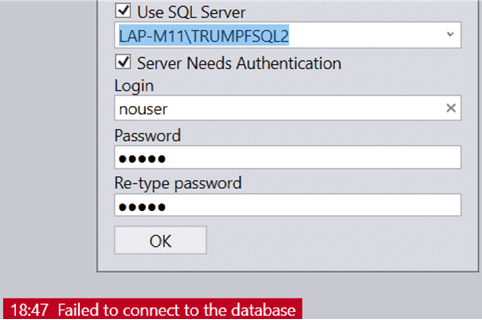
It displays Database connection succeeded message if the connection settings worked fine. And the dialogue closes to continue with the next first–time setup steps.
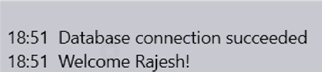
This dialogue appears again if for some reason Praxis cannot connect to the database at the server startup.

