How Can We Help?
-
Praxis Introduction
-
Praxis Installation
-
Praxis Configuration
-
- Articles coming soon
-
- Adding a New Sheet or Material to the Database
- Delete Material Option
- Map Materials and CAM Pages
- Sheet Database
- Sheet Import and Export
- View Options
- Show all articles (1) Collapse Articles
-
- Bend Settings
- Environment Settings
- Cut Settings
- Import Settings
- Job Settings
- Notification Settings
- Report Settings
- Watch Settings
- Show all articles (3) Collapse Articles
-
-
Praxis Workflow
-
- Displaying the part tooling in groups
- Edit and Update Tooling
- Editing a Part
- Errors and Warnings in a Part
- Formed Parts
- Importing Parts
- Part Command Panel
- Part Library Page
- Show all articles (3) Collapse Articles
-
Praxis SW
< All Topics
SQL Server Installation
UpdatedJune 30, 2023
0
0
Once Praxis components are installed, the installer proceeds with the SQL server installation. Accept the License Agreement to proceed and install SQL Express with the default options.
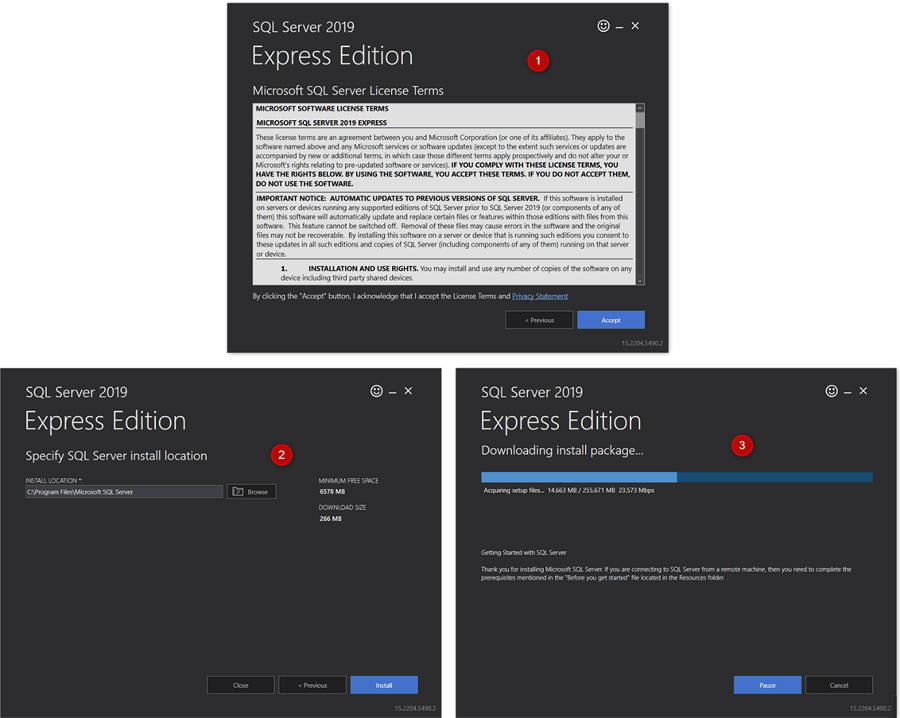
Once the installation is completed Click Close and complete the installation.
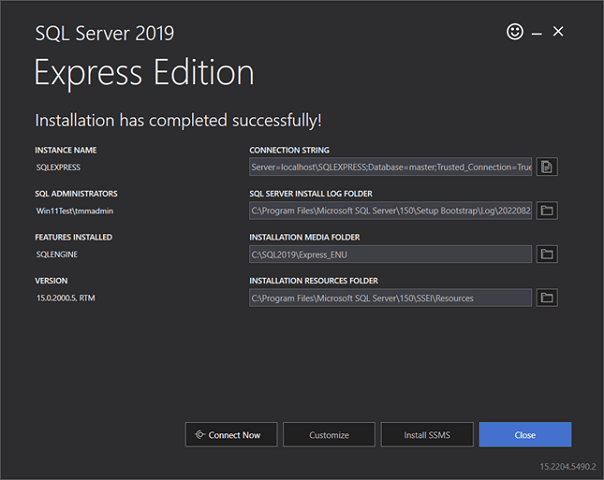
Was this article helpful?
Tags:
Table of Contents

