How Can We Help?
-
Praxis Introduction
-
Praxis Installation
-
Praxis Configuration
-
- Articles coming soon
-
- Adding a New Sheet or Material to the Database
- Delete Material Option
- Map Materials and CAM Pages
- Sheet Database
- Sheet Import and Export
- View Options
- Show all articles (1) Collapse Articles
-
- Bend Settings
- Environment Settings
- Cut Settings
- Import Settings
- Job Settings
- Notification Settings
- Report Settings
- Watch Settings
- Show all articles (3) Collapse Articles
-
-
Praxis Workflow
-
- Displaying the part tooling in groups
- Edit and Update Tooling
- Editing a Part
- Errors and Warnings in a Part
- Formed Parts
- Importing Parts
- Part Command Panel
- Part Library Page
- Show all articles (3) Collapse Articles
-
Praxis SW
< All Topics
Local SQL Server
UpdatedJune 30, 2023
0
0
In this mode, Praxis Server connects to a SQL Server installed on the same computer. Check Use SQL server to use this option. Now drop down the server list combo to view and pick the local SQL instance you want to use. No authentication is required if it is a LocalDB (typically installed with Visual Studio) or SQLEXPRESS. Press OK to check the connection and save the settings.
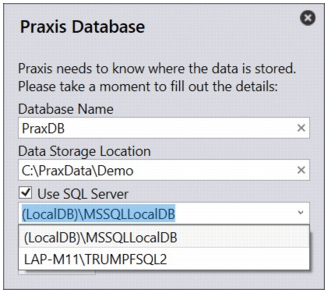
Was this article helpful?
Tags:
Table of Contents

