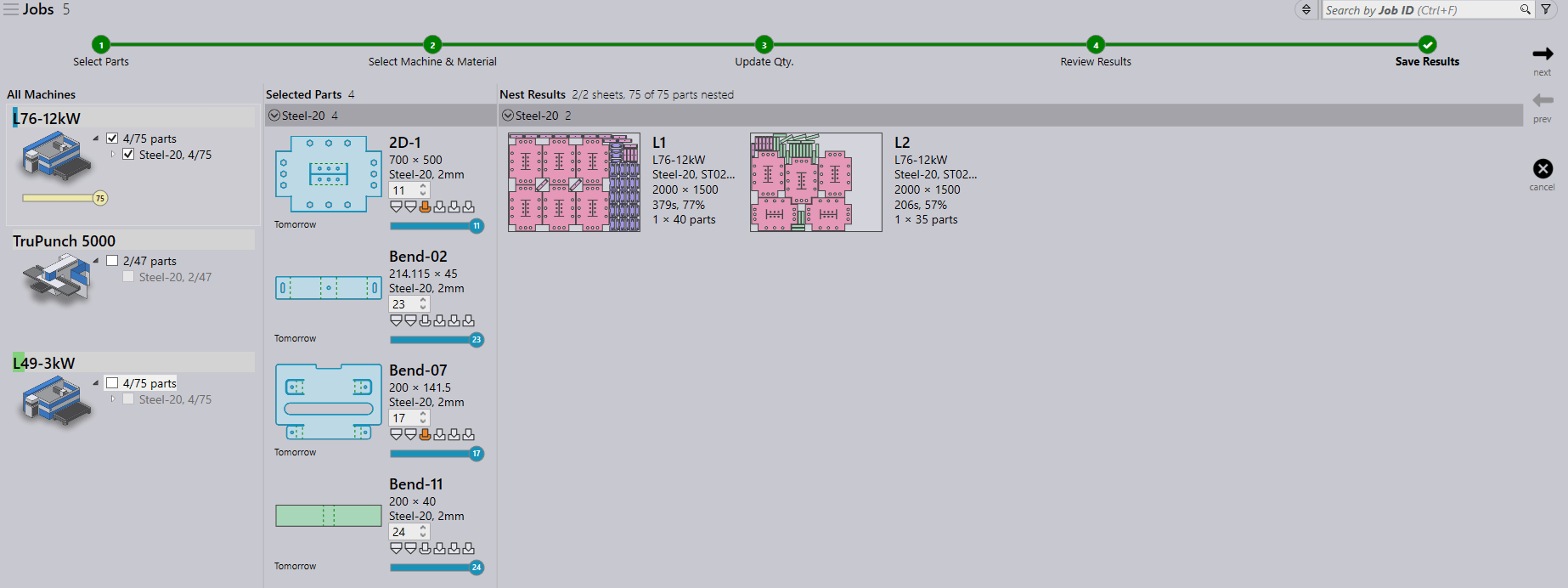Interactive Nesting
When a JOB has been created and is ready to be planned, right-click on the JOB to interactively nest. Select the Plan Job switch, this will display the machines available, at the bottom of the list select Run Interactive Nesting to load the interactive nesting wizard in the main work area.
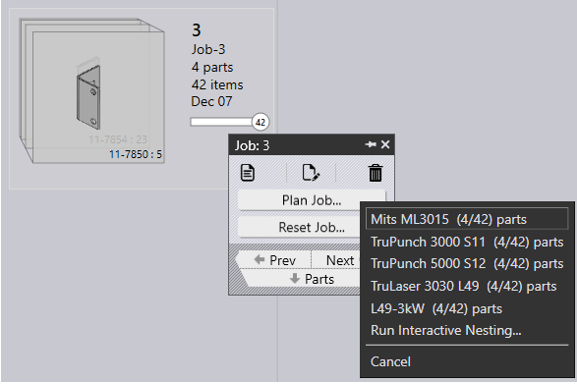
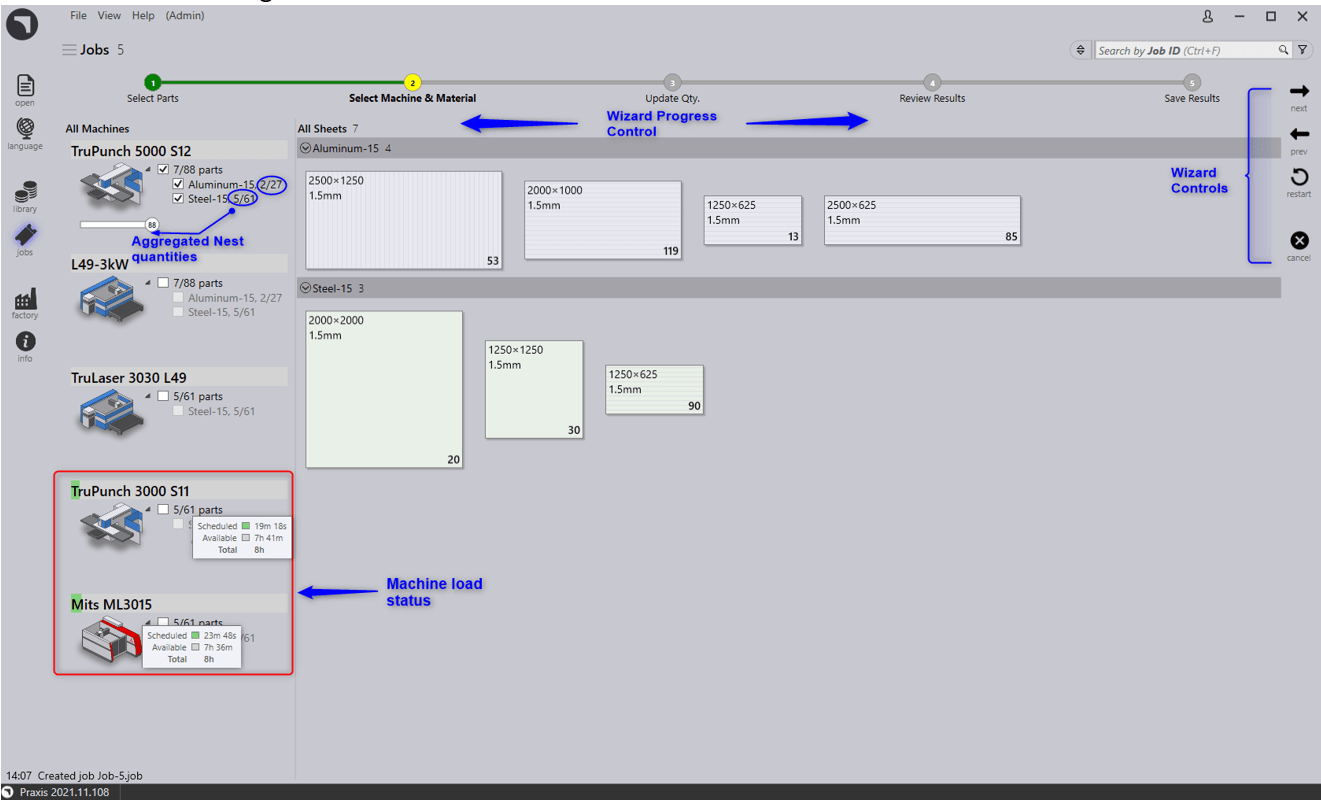
The first page is for the user to select which machine is to be used and which size sheet is desired.
Next, the user will be able to change the quantity of the parts within the nest. All machines and materials are still displayed on this screen so if any changes are needed they can be all completed without returning to the previous page.
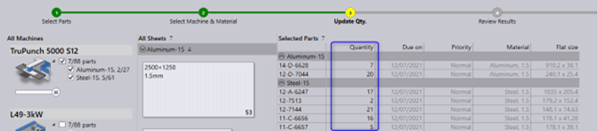
Once the quantities are updated, the next screen will begin nesting the parts. The nested quantity and estimated workload are displayed (in blue) in the Selected Parts and All Machines tabs. The nested layouts are drawn to scale and displayed in the Review Results tab. At this stage, all nest results can be cancelled as they have not been saved to the repository. If not all of the required parts have managed to nest, the final step displays a restart symbol, indicating that the nesting process will restart for the remaining parts that are not nested. This may happen for a variety of reasons such as setting the nest quantity to a lower than required value, using infeasible parts on the selected machine, discarding some of the nest results, etc.

The search text box can be used to search the sheets by sheet comments, grain, raw material, size and heat number. The sheet filter can be used to filter standard and remnant sheets.
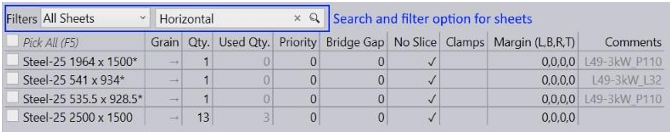
Unless sheets are explicitly picked by the user, the filtered sheets are included in interactive nesting.
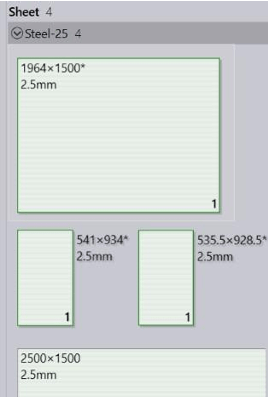
Once the process is complete, a tick mark is displayed and the nests are saved. Select Next to close the interactive nesting page and return to the Jobs Page.