-
Praxis Introduction
-
Praxis Installation
-
Praxis Configuration
-
- Articles coming soon
-
- Adding a New Sheet or Material to the Database
- Delete Material Option
- Map Materials and CAM Pages
- Sheet Database
- Sheet Import and Export
- View Options
- Show all articles (1) Collapse Articles
-
- Bend Settings
- Environment Settings
- Cut Settings
- Import Settings
- Job Settings
- Notification Settings
- Report Settings
- Watch Settings
- Show all articles (3) Collapse Articles
-
-
Praxis Workflow
-
- Displaying the part tooling in groups
- Edit and Update Tooling
- Editing a Part
- Errors and Warnings in a Part
- Formed Parts
- Importing Parts
- Part Command Panel
- Part Library Page
- Show all articles (3) Collapse Articles
-
Praxis SW
Report Settings
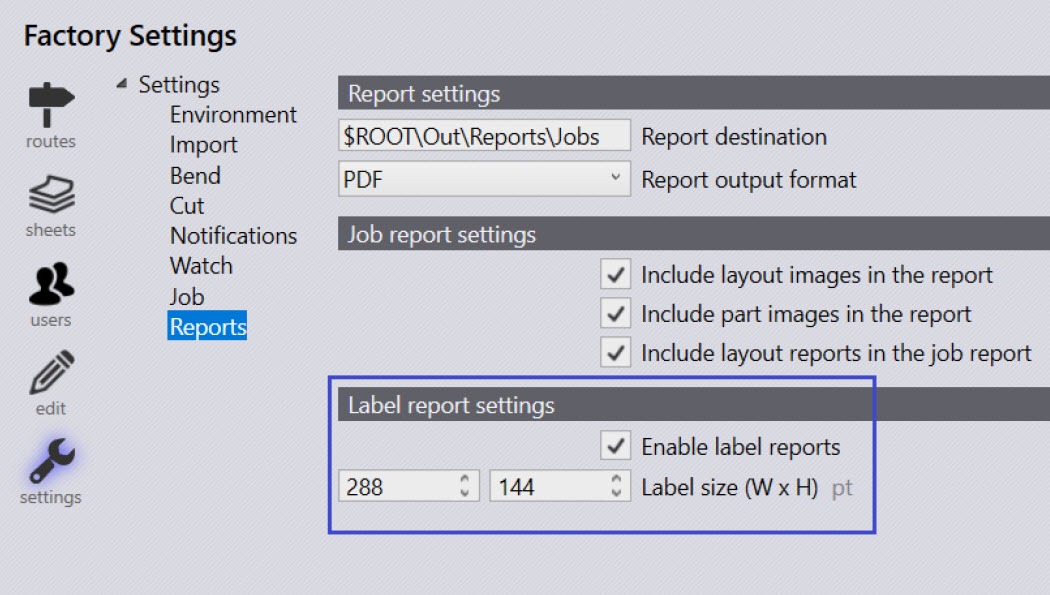
Report Settings
Report Destination – Use this option to specify the location to save the reports.
Report Output Format – Use this to specify the format of the report on export. Choose from the following:
- HTML
Job Report Settings
Include layout images in the report – Enable this setting to include images of the layouts in a report.
Include part images in the report – Enable this setting to include images of the parts in a report.
Include layout reports in the job report – Enable this setting to link to the layout reports inside a job report.
Label Reports
Enable label reports – Enable this setting to allow the generation of labels either from the job or a layout where right clicking and selecting Export Layouts or Send to Machine respectively will present an option to show the label report.

