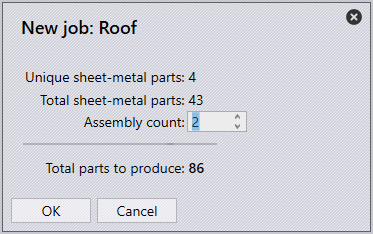Importing Assemblies
To import assemblies, select the Open icon on the left side of the main screen or use the shortcut key O, from the list choose the Import Assemblies option. Search and select the desired assembly files in the open-file dialogue.
Once imported, Praxis displays the assembly list under the assembly’s tree in the Part Library. Click on the Assemblies toolbar button on the right to switch to this view. In this mode, the library displays a filtered list of assembly-only parts. Selecting one or more parts in the parts pane highlights the container assemblies.
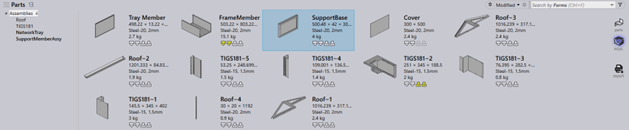
When selecting an assembly from the list, all the parts found within the assembly are displayed. Praxis displays the assembly parts with their repetition item counts in the parts pane. Double-clicking on a part or pressing Enter after selecting a part will show all the workflow options or the simulation of the part through the various machines. Part library searches, filters, and saved searches can be applied to an assembly; only parts in the assembly view are searched for specific parts.

To produce an assembly, right-click on the desired assembly from the list and use the New Job command to bring up the New Job dialogue. For assemblies, the assembly count is all that’s needed for the job to be created.