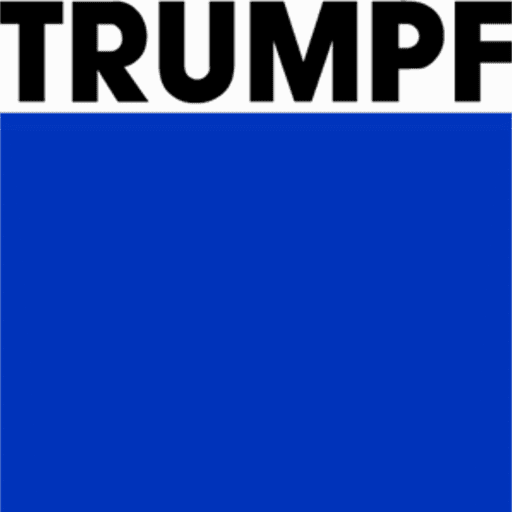-
Praxis Introduction
-
Praxis Installation
-
Praxis Configuration
-
- Articles coming soon
-
- Adding a New Sheet or Material to the Database
- Delete Material Option
- Map Materials and CAM Pages
- Sheet Database
- Sheet Import and Export
- View Options
- Show all articles (1) Collapse Articles
-
- Bend Settings
- Environment Settings
- Cut Settings
- Import Settings
- Job Settings
- Notification Settings
- Report Settings
- Watch Settings
- Show all articles (3) Collapse Articles
-
-
Praxis Workflow
-
- Displaying the part tooling in groups
- Edit and Update Tooling
- Editing a Part
- Errors and Warnings in a Part
- Formed Parts
- Importing Parts
- Part Command Panel
- Part Library Page
- Show all articles (3) Collapse Articles
-
Praxis SW
Job Status
Once a Job has been planned nests will automatically start to be made. Double-click on the job to view the parts within the Job and the Layouts which have been created. Selecting a layout will highlight the layout itself as well as all parts nesting on the layout in the part list.
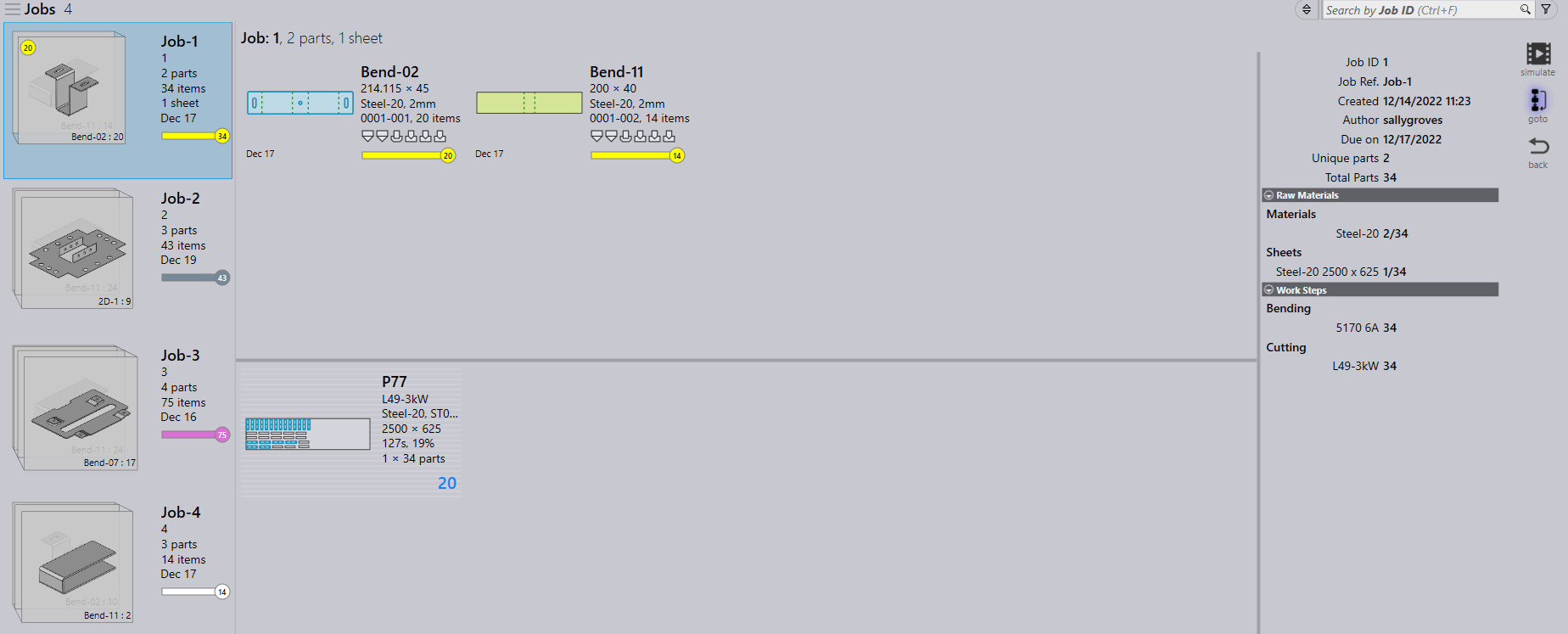
The status taskbar gives a visual representation of the situation at a particular time during a process. A tooltip is displayed when hovering the mouse over the taskbar which will give a short statement of the current process.
Yellow Status – This indicates that the parts have successfully been nested and the sheet is ready to be cut.
Pink Status – This indicates that the parts within the job are currently nesting.
White Status – This indicates that all the parts within the job are ready to be planned.
Light Grey Status – This indicates that some or all of the parts within the job are not ready and need to be reviewed. This could be due to a part/tooling error.
Dark Grey Status – This indicates that the sheets needed for nesting are not available.