How Can We Help?
-
Praxis Introduction
-
Praxis Installation
-
Praxis Configuration
-
- Articles coming soon
-
- Adding a New Sheet or Material to the Database
- Delete Material Option
- Map Materials and CAM Pages
- Sheet Database
- Sheet Import and Export
- View Options
- Show all articles (1) Collapse Articles
-
- Bend Settings
- Environment Settings
- Cut Settings
- Import Settings
- Job Settings
- Notification Settings
- Report Settings
- Watch Settings
- Show all articles (3) Collapse Articles
-
-
Praxis Workflow
-
- Displaying the part tooling in groups
- Edit and Update Tooling
- Editing a Part
- Errors and Warnings in a Part
- Formed Parts
- Importing Parts
- Part Command Panel
- Part Library Page
- Show all articles (3) Collapse Articles
-
Praxis SW
< All Topics
SQL Browser Firewall Setup
UpdatedJune 30, 2023
0
0
- Open Control Panel and click Windows Defender Firewall.
- Click Advanced Settings.
- In Windows Defender Firewall with Advanced Security window, Click Inbound Rules.
- Click New Rule.
- In Rule Type, Select Program and click Next.
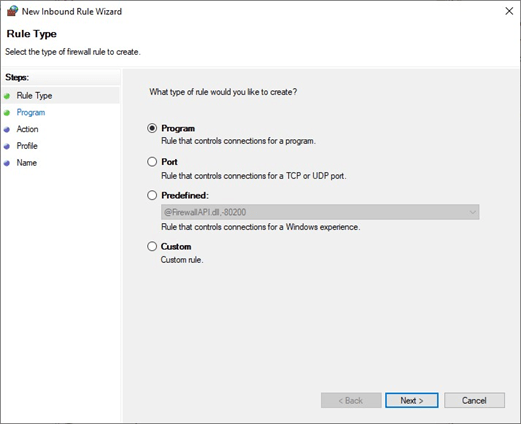
- In Program, select This program path: and click Browse. Locate C:\Program Files (x86)\Microsoft SQL Server\90\Shared\sqlbrowser.exe. Click Next.
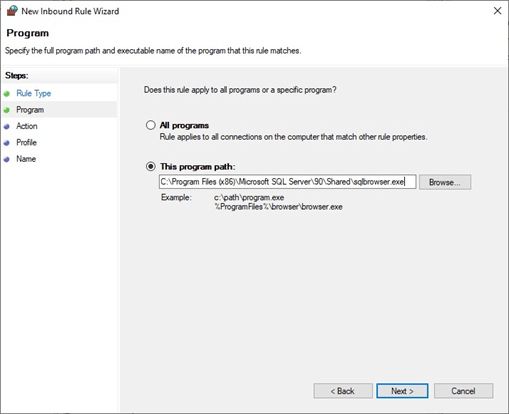
- Select Allow the connection and click Next.
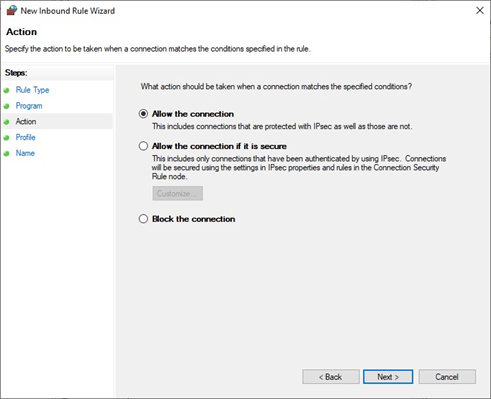
- In Profile, select profile rule to apply for Domain, Private, Public. Click Next.
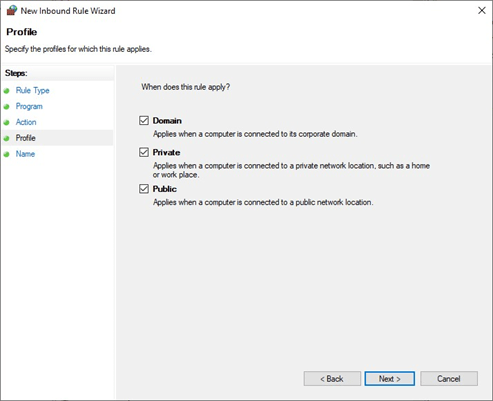
- In Name, specify “SQLBrowser” and Click Finish.
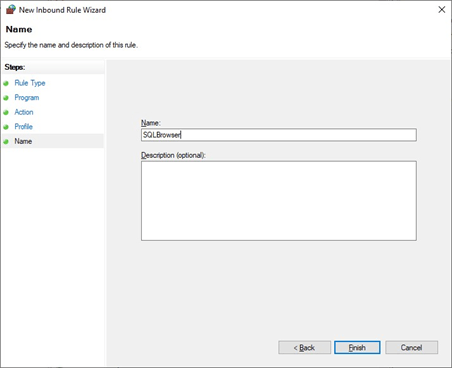
Was this article helpful?
Tags:
Table of Contents

