How Can We Help?
User Interface Commands
The table below describes the Main command-bar commands.
| Command | Description | Shortcut Key |
 | Opens and Imports Parts/Jobs to the Praxis Library. | O = Open options |
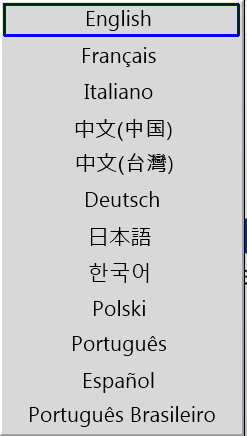 | Changes the working language. | |
 | Switches to the Part Library view. This view displays parts with the tooling status. | L = Part Library page |
 | Switches to the Jobs view which displays jobs with the ordered parts and quantities. | J = Jobs page |
 | Runs Factory Settings dialogue which can be used to alter various Machine/Material settings. | F = Factory Settings page |
 | Runs application About box. | F1 = About Dialogue |
 | Switches to the Workflow mode. | W = Workflow page Right key [->] = Next route Left key [<-] = Previous route |
 | Switches to Simulation mode. | S = Simulation page Right key [->] = Next page Left key [<-] = Previous page |
 | Go back to the previous view. | Backspace = Previous view |
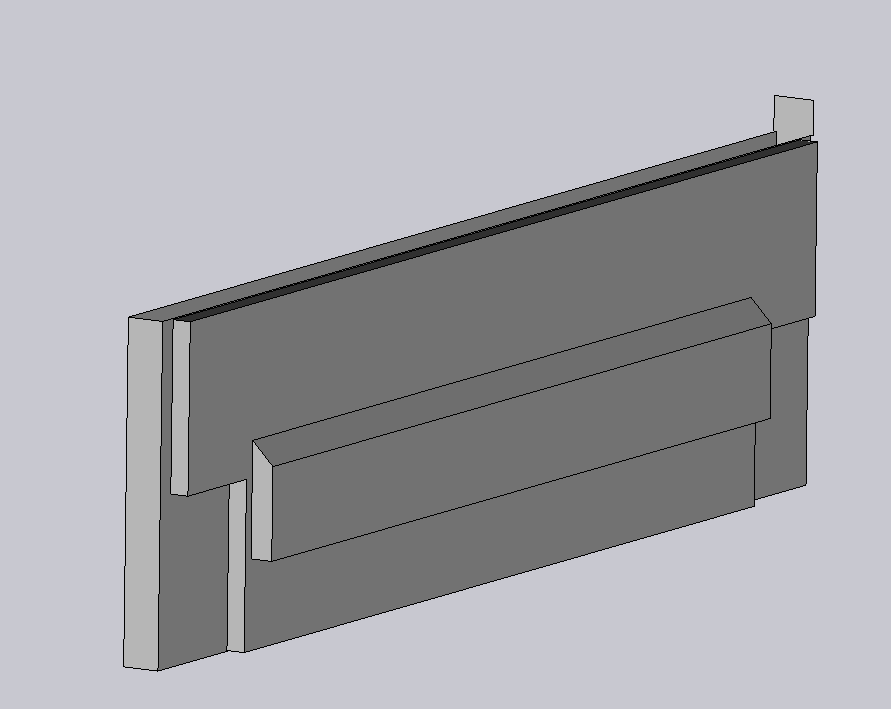 | Edit the Part/Tooling in the respective software. You can also edit Jobs. | E = Opens the respective software for editing |
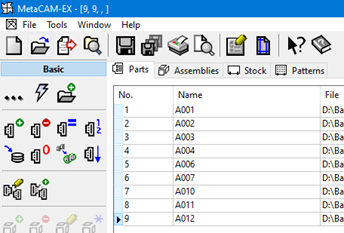 | Show Part and Part details. | P = Part Library |
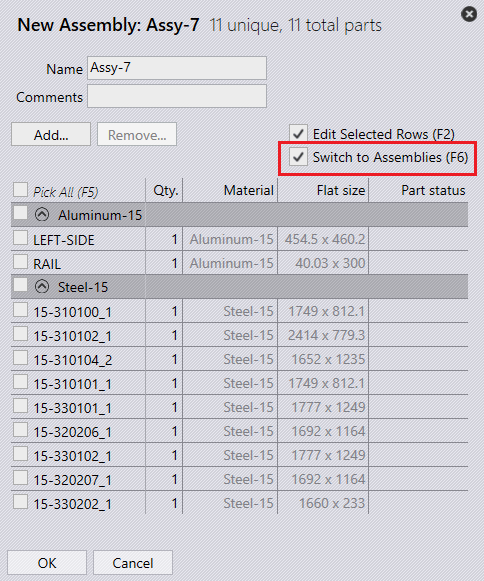 | Manage Assembly library. | A = Assembly Library page |
 | Edit User Information. | Ctrl + L = Log out |

