Advanced Page
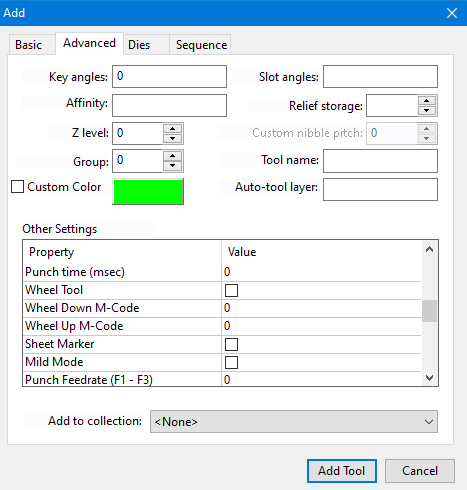
Key, slot angles: Some tools have keys, while tools of other tooling systems have slots. (These are matched by corresponding slots or keys in the turret stations). Use these input boxes the enter the keys and slots available for this tool (separated by commas).
Affinity: If there is a preferred station in which this tool should be mounted, you can enter the station number here. If MetaCAM auto-mounts this tool into the turret, it will try to mount it in this station, if the station is empty. You can add up to 5 stations here, all separated by commas.
Relief storage: The storage number of the relief tool for this tool (used only for PDC machines).
Z level: Sets the forming depth for forming tools.
Custom Nibble Pitch: If you are editing a circle tool, you can set the nibble pitch here. If you set a non-zero nibbling pitch for the tool, it overrides the nibbling pitch you set in the Punch Tooling Defaults for this part.
Group: Sets the tool group number, which can be used as an attribute for sorting with the AutoSort table. This is also used for multi-tooling.
Tool name: Used to assign a descriptive name for the tool. For custom tools, this name is used when the tool is listed.
Custom Colour: Use this option to choose the custom shading colour for the punch tool. Check the option first and then click on the colour button to choose the desired colour. MetaCAM will use the colour that you have selected for shading that tool in the punch window.
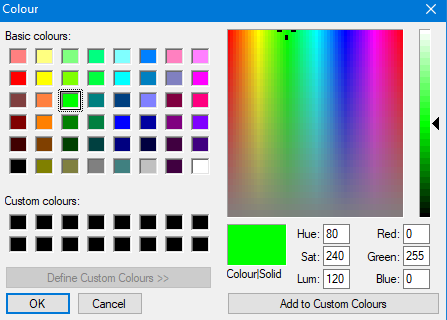
Auto-tool layer: MetaCAM automatically learns the shapes of the 2D gang tool shape when you start the auto-tooling command. Accordingly, it applies the auto-tool hits based on these shapes. Gang punch tools of any shape (with different holes being different shapes or non-regular shapes) are supported. For this to work correctly,
- Set a unique name for the Auto-tool layer. MetaCAM will not consider this if it is left blank.
- Based on the tool shape set the Tool Symmetry of the tool correctly. This allows the tool to be used for all the suitable holes. If this is not set properly then the auto-tooler might miss some holes.
- If the Auto-mount required tools from the tool library setting are turned on, the tool will be picked up and used even if it exists only in the tool library. If this setting is turned off, then the tool must be mounted to the turret for it to be used.
During the first phase of auto-tooling, MetaCAM will recognize a group of holes that has the same shape as that of the tool. It will then add a new line entity in the designated layer for the tool. The start point of the line indicates the tool hit location, and the direction of the line angle of the tool hit required. MetaCAM will also move all the actual outline polylines into the _Footprint layer, so they will not be tooled.
Other Settings: Use this to specify tool mapping relevant to the machine. For example, certain machines will require you to specify a tool ID number. You can also use this to specify forming and wheel tools.
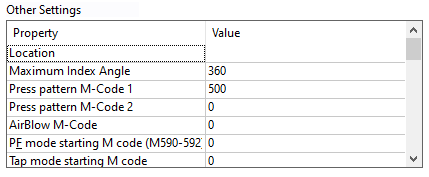
Add to Collection: Use this drop-down to add the tool to a tooling collection. This is a collection of tools that can be used when auto-tooling so that any other tools within your inventory will be ignored.


