How Can We Help?
Table View

Use this command to switch the turret editor to a table view. You can toggle between the table view and the normal turret view using this button. In the table view, you can sort the table on any column, by clicking on the column header.
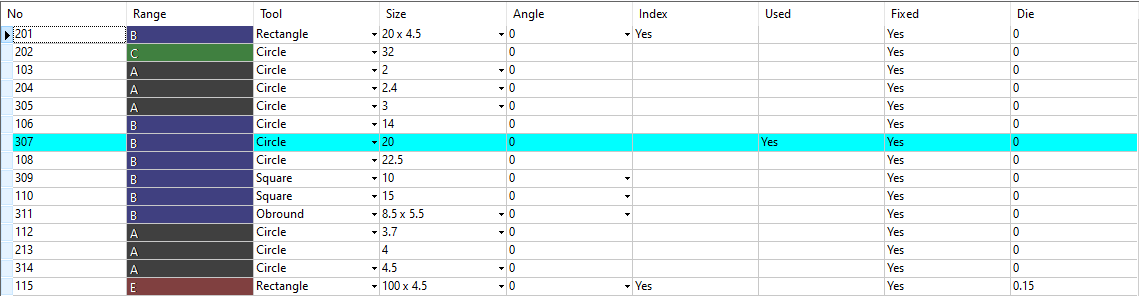
This view also displays these fields of data:
- The Range column displays the range of the tool.
- The Tool column allows you to mount the tools (Circle, Square, Rectangle etc.,) available when you click on the list the column displays.
- The Size column indicates the size of the selected tool. You can click on the list and then choose the size of the tool you want to mount from the available options.
- The Angle column indicates the angle of the tool.
- The Index column indicates whether the tool is an indexing tool.
- The Used column indicates if this tool is used in the part or not.
- The Fixed column indicates that the mounting in these stations should not be altered by MetaCAM automatically. For example, the Auto-mount tools operation will not mount any tools into Fixed stations.
- The Die column indicates which die is being used, for tools that have multiple dies.
To edit a particular tool, double-click on the table row. This brings up the Edit Tool dialog which allows you to edit the various tool attributes. See the Edit Tool section in the Tool Library for more details on editing the tool.

