Manual Punch Segment

In the Punch tab, navigate to the Manual Punch Segment icon.
This tool is used to punch a single curved or straight-line segment using any tool including irregularly shaped custom tools.
When you click on this button, the Tools mounted in the turret window appears, and you can pick the tool you want to use for the punching. (If the Auto-mount used tools into turret option is turned on in the Punch Tooling Defaults, this list shows all the tools from the tool library). You can click on the various columns in this list to sort the tools according to that field.
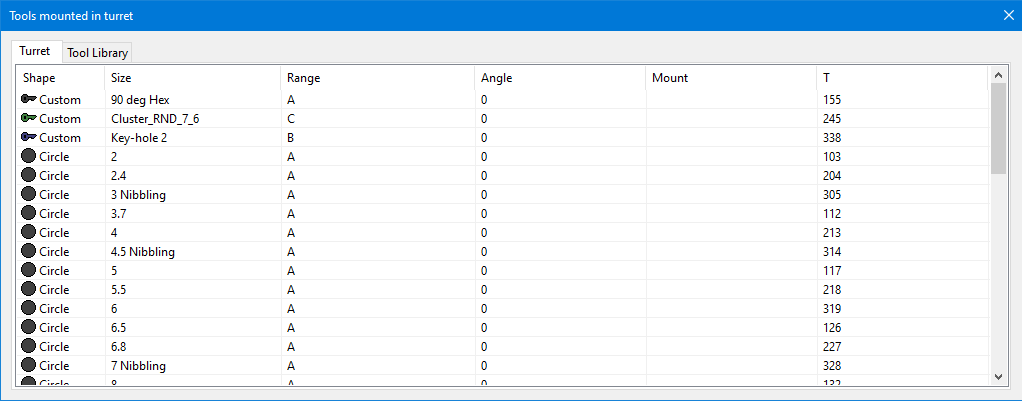
After a tool is selected, you can use it to punch lines or arc segments. Only tools mounted in indexing stations or tools with circular symmetry can be used to punch out arcs. When you move the mouse near a line or arc that can be punched using the currently selected tool, an outline view of the tooling that MetaCAM is about to create is displayed. If you click the mouse, the tooling is created and added to the drawing.
Normally, the tooling that is created extends to the exact span of the line or arc that you click upon. You can adjust the end position o the tooling by using the Start Offset and End Offset inputs. Positive offsets move the endpoints closer to each other and reduce the tooling length, while negative offsets increase the tooling length. The Overlap input is used to set the minimum overlap between successive tool hits.
Maintaining a Precise Overlap
Normally, the Overlap parameter is considered the minimum overlap. Using this minimum overlap, MetaCAM will compute the number of punches required, and will then distribute these punches at equal spacing. This will mean that the actual overlap might be slightly more than the minimum overlap, depending on the relative lengths of the tool segment used, and the segment to be punched. In some cases, it may be necessary to preserve the input overlap precisely, without any rounding up. To do this, hold down the Ctrl key as you place the tooling. MetaCAM will maintain the overlap you specify precisely. In this case, the actual tooling length may need to be adjusted to keep the overlap correct; MetaCAM will overcut or undercut as needed, depending on whether the end offset is negative or positive.
Bypassing the minimum length check
MetaCAM will not place tooling if the segment length is less than 1.5 times the tool edge length. You can bypass this by holding down the Shift key as you move the mouse over the segments to be tooled.
Working with a tool that already exists in the drawing
To work with a tool that already exists in the part, just select any random tool from the Tools mounted in the turret window. Then, hold down the ALT key and click on some punch tooling in the part; the tool used by that punch will be picked up for use.

