How Can We Help?
-
Punch Introduction
-
Punch Configuration
- Preset: Cluster Tooling
- Preset: Final Punch
- Preset: Finishing Rules
- Preset: Fudge Factors
- Preset: Metrics
- Preset: Other
- Preset: PDC Settings
- Preset: Switches
- Preset: Wirejoints
- Show all articles (4) Collapse Articles
-
Punch Workflow
-
- Merge Tools
- Open Tool Library
- Pick
- Real Angle Display
- Reconfigure Turret
- Remove All Tools
- Replace All Tool
- Set as Default
- Table View
- Zoom
- Show all articles (5) Collapse Articles
- 2 Tangent Punch
- Add Wirejoint / Microjoint
- Auto Reposition
- Auto Sequence
- Automatic Tooling
- Edit Tooling
- Engrave Text
- Flip Direction
- Generate NC Code
- Import Tools from Drawing
- Info Tool
- Insert Cluster Tool
- Interactive Reposition
- Interactive Sequence
- Interactive Tooling
- Interlock
- Layout This Part
- Make Cluster
- Manual Place Array
- Manual Place Tool
- Manual Punch Segment
- Mark Inner and Outer Lines
- Mark Special Tooling
- Mirror
- Move & Copy Tooling
- Move Sub Punch
- Place Sub Punch
- Process Wide Shapes
- Punch Spline
- Redraw
- Remove Microjoint / Wirejoint
- Replace Tool
- Route Traverse
- Set Load Position
- Set Sort Level
- Setup Chutes
- Shift Origin
- Slugout Rectangle
- Staggered Punch
- Stretch Tooling
- Table Sequence
- Time Study
- Tool Usage Count
- Trace Outline
- Two Point Punch
- Ungroup Selected Clusters
- View Setup
- Wheel Tooling
- Zoom
- Show all articles (44) Collapse Articles
< All Topics
Place Sub Punch
UpdatedJune 29, 2023
0
0

Inside the Punch tab, navigate to the Place Sub Punch icon.
Use this tool to place final punches. When you unload a part, a final punch is required to separate the part from the skeleton or slugs. It is here that the unloader is stationed to pick up the part.
Click on the tool that you wish to use from the Tools Mounted in Turret dialogue.
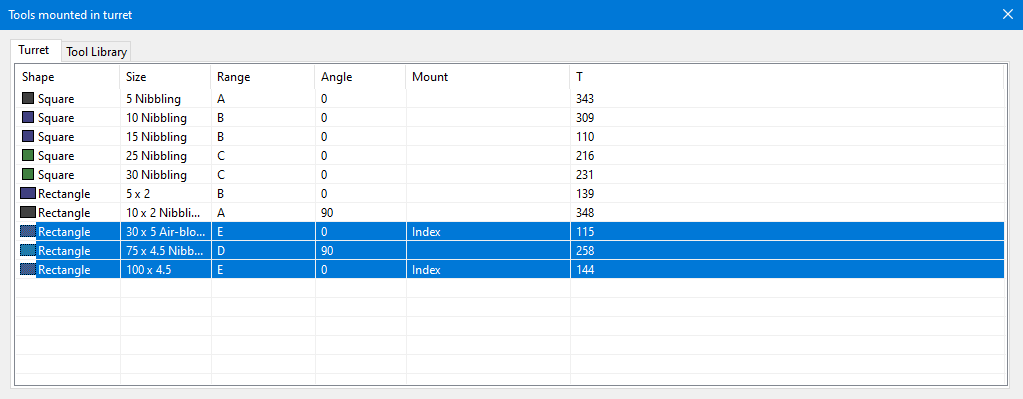
Click near linear tooling to place a sub-punch at that location.
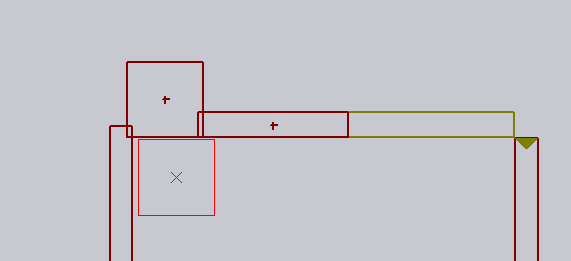
Table of Contents

